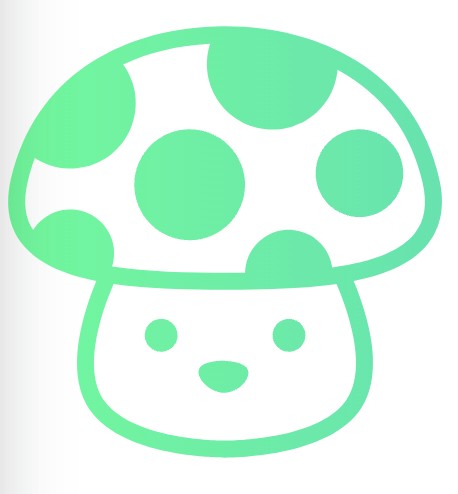Stay Ahead in Real Estate Marketing!
Stay Ahead in Real Estate Marketing!
Stay Ahead in Real Estate Marketing!
Join our newsletter for exclusive tips, tools, and updates to transform your listings and grow your business.
Feature Overview
Albums in Pictastic.ai provide a structured way to organize, manage, and share real estate media assets. Albums function as containers for photos, virtually staged images, floor plans, and other property-related media, allowing real estate professionals to keep content organized by property listing or project.
Key Functionality
Media Organization: Group related images and media files into dedicated albums
Batch Operations: Perform actions on multiple files simultaneously
Sharing Controls: Set permissions and generate shareable links
Version Management: Track changes and maintain multiple versions of edited images
Sorting & Filtering: Organize media using custom tags, dates, and properties
Collaboration: Allow team members to access and contribute to shared albums
Usage Instructions
Creating an Album
Click the “New Album” button in the top navigation
Enter album name and optional description
Set visibility settings (Private/Team/Public)
Click “Create”
Adding Media
Open the desired album
Click “Upload” or drag files directly into the album
Select files from your computer
Wait for upload completion
Managing Content
Select files by clicking checkboxes
Use the action bar to:
Move to another album
Download selected files
Delete files
Apply batch edits
Share content
Sharing Albums
Click “Share” on the album
Choose sharing method:
Generate link
Invite team members
Set password protection
Set permission levels (View/Edit)
Copy link or send invitations
Best Practices
Organization
Create separate albums for each property listing
Use consistent naming conventions
Add descriptive tags for easy searching
Keep album structure flat when possible
Storage Management
Regular cleanup of unused media
Archive completed projects
Compress large files before upload
Remove duplicate content
Collaboration
Set clear access permissions
Use comments for team communication
Maintain version control
Document any specific requirements
Feature Overview
Albums in Pictastic.ai provide a structured way to organize, manage, and share real estate media assets. Albums function as containers for photos, virtually staged images, floor plans, and other property-related media, allowing real estate professionals to keep content organized by property listing or project.
Key Functionality
Media Organization: Group related images and media files into dedicated albums
Batch Operations: Perform actions on multiple files simultaneously
Sharing Controls: Set permissions and generate shareable links
Version Management: Track changes and maintain multiple versions of edited images
Sorting & Filtering: Organize media using custom tags, dates, and properties
Collaboration: Allow team members to access and contribute to shared albums
Usage Instructions
Creating an Album
Click the “New Album” button in the top navigation
Enter album name and optional description
Set visibility settings (Private/Team/Public)
Click “Create”
Adding Media
Open the desired album
Click “Upload” or drag files directly into the album
Select files from your computer
Wait for upload completion
Managing Content
Select files by clicking checkboxes
Use the action bar to:
Move to another album
Download selected files
Delete files
Apply batch edits
Share content
Sharing Albums
Click “Share” on the album
Choose sharing method:
Generate link
Invite team members
Set password protection
Set permission levels (View/Edit)
Copy link or send invitations
Best Practices
Organization
Create separate albums for each property listing
Use consistent naming conventions
Add descriptive tags for easy searching
Keep album structure flat when possible
Storage Management
Regular cleanup of unused media
Archive completed projects
Compress large files before upload
Remove duplicate content
Collaboration
Set clear access permissions
Use comments for team communication
Maintain version control
Document any specific requirements